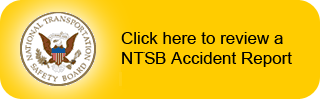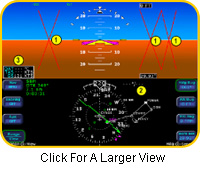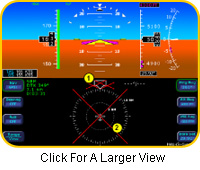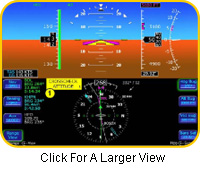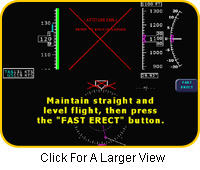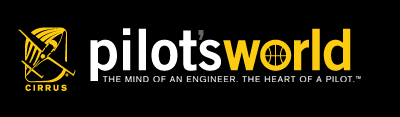
 |
|||||||||||||||||||||||||||||||||||||||||||||||||||||||||||||||||||||||||||||||||||||||||||||||||||||||||||||||||||||||||||||||||||||||||||||||||||||||||||||||||||||||||||||||||||||||||||||||||||||||||||||||||||||||||||||||||||||||||||||||||||||||||||||||||||||||||||||||||
|
|
CIRRUS Monthly Proficiency Program
|
|||||||||||||||||||||||||||||||||||||||||||||||||||||||||||||||||||||||||||||||||||||||||||||||||||||||||||||||||||||||||||||||||||||||||||||||||||||||||||||||||||||||||||||||||||||||||||||||||||||||||||||||||||||||||||||||||||||||||||||||||||||||||||||||||||||||||||||||
| Page 2 |
CIRRUS Monthly Proficiency Program
3 part series on IFR operations
September– Part 2: Primary Flight Display (PFD)
![]()
About the Avidyne PFD System
The Avidyne Primary Flight Display incorporates a solid-state air data/attitude and heading reference system (ADAHRS). The ADAHRS contains one solid-state gyro and one solid-state accelerometer for each of the three axes. The combination of the three gyros and accelerometers make up the Internal Reference Unit (IRU). The gyros and accelerometers enable the PFD to depict pitch, roll and yaw.
The Air Data system, or AD, of the ADAHRS uses an Outside Air Temperature (OAT) probe and the airplanes’ pitot static system to gather airspeed, vertical speed and altitude information. A magnetometer senses magnetic north. Using the information from the magnetometer, pitot/static system and the OAT, the PFD continually calculates True Air Speed (TAS) and winds aloft.
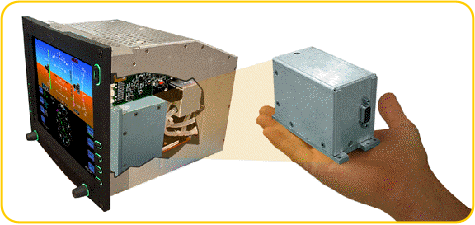
|
|
CIRRUS was the first to incorporate an integrated flight deck system into a general aviation airplane. | ||
| Page 3 |
CIRRUS Monthly Proficiency Program
3 part series on IFR operations
September– Part 2: Primary Flight Display (PFD)
![]()
PFD under normal IFR operations
![]()
|
Think Ahead. |
||
|
Safety Note: |
||
| Page 4 |
CIRRUS Monthly Proficiency Program
3 part series on IFR operations
September– Part 2: Primary Flight Display (PFD)
![]()
 PFD
under normal IFR operations (continued)
PFD
under normal IFR operations (continued)
Takeoff
- Set the altitude button to the altitude assigned in your clearance.
- Set the vertical speed button to the desired vertical speed.
- Set the heading button to the heading assigned in your clearance.
- Set the correct barometer setting in the PFD.
Climb
- Adjust the altitude button to the new cleared altitude, if required.
- Adjust the vertical speed button to the new desired vertical speed, if applicable.
- Adjust the heading button to the assigned heading or the heading that will allow you to intercept and track your course centerline.
Enroute
- Adjust the altitude button to any assigned altitude during cruise.
- Adjust the vertical speed button to zero or to a climb or descent if required to obtain a new altitude
- Periodically adjust the heading button during cruise to show a freeze heading that will keep you on your course centerline.
- During flight, adjust the barometer setting to the pressure settings along your route.
| Page 5 |
CIRRUS Monthly Proficiency Program
3 part series on IFR operations
September– Part 2: Primary Flight Display (PFD)
![]()
PFD under normal IFR operations (continued)
Descent
- Adjust the altitude button to the assigned altitude.
- Adjust the vertical speed button to descend at a comfortable and stabilized rate.
- Adjust the heading button to assigned heading or to a heading to maintain course centerline.
- Adjust the barometer to the current settings on the PFD according to ATIS, ASOS or AWOS.
Approach
- Precision
- Set the altitude button to the Minimum Descent Altitude (MDA).
- Set the vertical speed button to the desired descent rate.
- Set the heading button to the desired heading for climb out/missed approach.
- Non-precision
- Set the altitude button to decision height.
- Set the vertical speed button to the desired descent rate.
- Set the heading button to the desired heading for missed/missed approach.
- Note: For all software other than 530-00123-000, Rev 00:
- To perform a localizer back course, ensure that the front course is dialed in on the Horizontal Situational Indicator (HSI).
Missed Approach
- Set altitude button to the desired altitude.
- Set vertical speed button to the desired climb rate.
- Verify that the heading button is set to the desired missed approach heading.
| Page 6 |
CIRRUS Monthly Proficiency Program
3 part series on IFR operations
September– Part 2: Primary Flight Display (PFD)
![]()
PFD problem situations
|
|
It’s unlikely that your CIRRUS’ PFD will fail. However, a proficient pilot is prepared for any possibility, no matter how unlikely. If you encounter a PFD problem, be prepared to take the proper steps to remedy the situation. Although the odds are against PFD failure, know how to correct a problem if it occurs. | ||
|
|
In the event of a total PFD failure, you can still fly the airplane on autopilot via Garmin #1. This integration allows you to fly a coupled Global Positioning System (GPS) approach. | ||
 Blank
Display
Blank
Display
If the PFD flight display is blank, first determine whether the power
to the unit or the display on the PFD has failed. Perform a simple test:
- Adjust the PFD dim switch located on the top right corner. If this does not resolve the problem:
- Adjust the instrument rheostat switch located on the bolster panel. If the bezel key lights illuminate, the PFD display has failed and you should power down the PFD.
- Pull the PFD circuit breakers on the Essential Bus and Main Bus 2. This will open the autopilot relay switch, allowing the number one GPS to communicate directly with the autopilot when in Global Positioning System Steering (GPSS) mode. The open Garmin and autopilot rely switch will allow predictable autopilot operations.
- If the power to the unit has failed, the relay switch between the autopilot and Garmin #1 will automatically open. To ensure autopilot functionality, you should still pull both circuit breakers to ensure that power cannot be restored to the unit.
Find a GPS approach that does not require you to receive a vector to final, or do a procedure turn or course reversal to get established inbound (for example, a GPS approach incorporating a “T” entry).
![]() Click
here to view the chart GPS approach
Click
here to view the chart GPS approach
| Page 7 |
CIRRUS Monthly Proficiency Program
3 part series on IFR operations
September– Part 2: Primary Flight Display (PFD)
![]()
PFD problem situations
Blank Display (continued)
After you’ve identified the problem as either a power or a display failure, take the following steps:
- Utilize the autopilot by engaging the GPSS steer and altitude hold mode. Press the NAV button twice, then press the ALT button on the autopilot (STEC 55X-only autopilot).
- If the approach requires a step down or if you need to change altitude, press the Vertical Speed (VS) button on the STEC 55X autopilot and select your desired descent rate.
- To capture an altitude during a climb or descent, simply press the ALT button when desired. Slowing the climb or descent rate when approaching the desired altitude will make for a smooth level out.


| Page 8 |
CIRRUS Monthly Proficiency Program
3 part series on IFR operations
September– Part 2: Primary Flight Display (PFD)
![]()
PFD problem situations (continued)
An invalid Air Data reading, signified by the appearance of three red “Xs” in the display, indicates either a problem or a prompt for you to enter additional information.
- An issue is indicated when airspeed, altitude and vertical speed information are replaced by three red Xs, and wind data information, OAT and TAS are replaced by dashes.
|
NOTE: |
||
- Refer to the backup instruments and troubleshoot the problem.
- Select the alternate static source located by the pilot’s right leg.
 |
 |
| Alternate Static Off | Alternate Static On |
- When the PFD determines that the Air Data is valid, the data will redisplay on the PFD.
- If the Air Data does not reappear, engage the autopilot to lessen your workload and use backup instruments to verify airplane altitude and airspeed.
| Page 9 |
CIRRUS Monthly Proficiency Program
3 part series on IFR operations
September– Part 2: Primary Flight Display (PFD)
![]()
PFD problem situations (continued)
Invalid Sensor Data
- An issue is indicated when the heading and HSI navigation data are removed from the PFD.
- Use the airplane magnetic compass for headings.
- Use Garmin #1 default navigation page for lateral guidance on course
- Use Garmin #2 to bring up the track page for assistance with flying headings. Although this page shows only track, it will assist with flying headings
 |
| Dual Garmins |
- Use the Multi-Functional Display (MFD) map page for your course to help with lateral guidance.
- Try to divert to a field that will allow a GPS approach with a “T” procedure so the autopilot can fly the airplane with little assistance from you.
- If in Visual Meteorological Conditions (VMC) conditions, do not enter IMC.
|
NOTE: |
||
| Page 10 |
CIRRUS Monthly Proficiency Program
3 part series on IFR operations
September– Part 2: Primary Flight Display (PFD)
![]()
PFD problem situations (continued)
Invalid Sensor Data
- The PFD is equipped with a self-check monitor. If it detects a condition that does not warrant removal of data, you will receive a warning to “Crosscheck Attitude.”
- Monitor all of your backup instruments until the error message goes away.
- This message will be removed when the PFD confirms that the attitude data is valid.
- Note: If you have an Air Data failure, the crosscheck attitude message will not be displayed.
|
|
Thanks to the robust and highly redundant systems in some of the most completely equipped airplanes in general aviation, CIRRUS pilots are able to step back, think and decide how to best respond when problem situations occur. (For more information about CIRRUS redundancy, visit the August, 2005 edition of Pilot Proficiency.) | ||
| Page 11 |
CIRRUS Monthly Proficiency Program
3 part series on IFR operations
September– Part 2: Primary Flight Display (PFD)
![]()
PFD problem situations (continued)
Invalid Sensor Data
|
Up, down, left
or right?
This will stabilize the airplane and give you the time you need to step back, think and decide how to proceed. |
||
| Page 12 |
CIRRUS Monthly Proficiency Program
3 part series on IFR operations
September– Part 2: Primary Flight Display (PFD)
![]()
PFD problem situations (continued)
Invalid Sensor Data
- An “Attitude Fail – Refer to backup gauges” message will be displayed.
- A Fast Erect button will be displayed near the top left bezel key.
- Use backup instruments to determine your level pitch attitude before pressing the Fast Erect button.
Attitude data will be removed from the display and replaced with a red “X.” This indicates either a problem or a prompt for you to enter additional information.
|
NOTE: |
||
- When you press the Fast Erect button, a 10-second timer will start along with a message to maintain straight and level flight.
- If you are unable to maintain level flight during this time and the PFD erects out of alignment, disregard the attitude information and refer to the backup instruments.
- Engage the autopilot to lessen your workload. Refer to back- up instruments to verify airplane attitude and heading. If you’re in IFR conditions, try to divert to VFR. If you’re in VFR conditions, do not re-enter IFR conditions.
| Page 13 |
CIRRUS Monthly Proficiency Program
3 part series on IFR operations
September– Part 2: Primary Flight Display (PFD)
![]()
PFD problem situations (continued)
Invalid Sensor Data
- Invalid Attitude and Heading
- Attitude data will be removed from the display;
- An “Attitude Fail – Refer to Backup Gauges” message will be displayed;
- Wind vector data will be removed from the display;
- Heading data will be removed from the display and;
- HSI navigation data will be removed from the display.
- It may be possible to recover from failed attitude and heading by pulling both PFD circuit breakers for less than 20 seconds. This will initiate a warmstart.
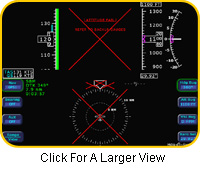
|
NOTE: |
||
|
IMPORTANT: |
||
- Reference the default navigation page on Garmin #1, and the track page on Garmin #2.
|
|
With an invalid heading error, the autopilot will still navigate on GPSS steer mode and the PFD altitude and vertical speed mode will remain usable. | ||
| Page 14 |
CIRRUS Monthly Proficiency Program
3 part series on IFR operations
September– Part 2: Primary Flight Display (PFD)
![]()
PFD problem situations (continued)
Invalid Sensor Data
- Warmstart (possible only with PFD software number 530-00 159-00, Rev 00 or higher)
- A warmstart can be completed only if power is lost or interrupted for less than 20 seconds.
- There is no limit to the amount of maneuvering you can perform with the airplane during warmstart.
|
NOTE: |
||
|
NOTE: |
||
|
Take your time! |
||
![]()
| Page 15 |
CIRRUS Monthly Proficiency Program
3 part series on IFR operations
September– Part 2: Primary Flight Display (PFD)
![]()
Objective:
The flight portion for the September
CIRRUS Monthly Pilot Proficiency program is designed to increase
your knowledge and ability to 1) fly with normal and problem
PFD indications; and 2) use the airplane’s avionics
integration to help lessen pilot workload.
|
You should complete the following exercises only in good VFR weather conditions, and with a CSIP (CIRRUS Standardized Instructor Program) instructor. |
||
Use the information presented in the Ground Segment to practice flying the airplane with normal and abnormal indications on the PFD. To make the Flight Segment as realistic as possible, conduct a VFR cross-country day flight.
You should practice PFD failures during the cruise phase of flight with ample time to divert attention to the simulated failure. Take time to think how you would handle the simulated failure if it were to happen to you in that given situation and location in IFR conditions. If you deem it necessary to divert, follow through with the diversion procedure for good practice.
Continue to maintain good personal and weather risk assessment as outlined in Section 13 of the Customer Training Guide.
| Page 16 |
CIRRUS Monthly Proficiency Program
3 part series on IFR operations
September– Part 2: Primary Flight Display (PFD)
![]()
Items to simulate
- Dim the PFD brightness to a level where you will not be able to see the display and practice flying the airplane with reference to the back-up instruments. Practice straight and level, standard rate turns and climbing and descending turns.
- Practice recovering from unusual attitudes with the PFD operational and dimmed.
- Once you have practiced the above flight maneuvers, practice flying a GPS approach using the back-up instruments and Garmin configurations as outlined in the Ground Segment.
- Have the CSIP instructor set up scenarios
in which you will have to pull
both PFD circuit breakers and practice using the autopilot to fly a GPS
approach. Accomplish this training exercise only in GOOD VFR
WEATHER CONDITIONS with a CSIP instructor onboard the airplane.
![]() For
a Printable PDF version of this information, CLICK HERE.
For
a Printable PDF version of this information, CLICK HERE.
![]()
| Page 17 |
CIRRUS Monthly Proficiency Program
3 part series on IFR operations
September– Part 2: Primary Flight Display (PFD)
![]()
You will complete the September CIRRUS Monthly Pilot Proficiency program when you gain a thorough understanding of how to fly the airplane with normal and problem PFD indications. You will be able to:
- Use the avionics in the airplane to lessen pilot workload.
- Fly the airplane by reference to the back-up instruments.
- Take appropriate action to handle possible PFD failures.
Thanks for visiting CIRRUS Pilot’s World and taking the September Monthly Proficiency Program. We hope you enjoyed the experience and that it has helped to increase your awareness, skill and proficiency in safely landing your CIRRUS SRV, SR20 or SR22. Please take a moment to give us your feedback about this month’s course. Your suggestions will help us provide you with courses to improve your all-around flying safety and enjoyment Write to us at: pilotsworld@cirrusdesign.com. See you next month!
|
| Page 18 |